Amazon's latest Fire TV devices can now use AI to generate personalized artistic backgrounds.
If you want a truly unique background on your Fire TV, now Alexa can do it. Here's how to use the new image generation feature.
During its fall hardware event, Amazon announced that AI-based artwork generation would be available for its Fire TV Omni QLED televisions and the second-generation Fire TV Stick 4K Max. And now, this feature has started rolling out for these products in the United States, giving owners the ability to create a custom background using an Alexa voice command. You can say something like "Alexa, create a background of a medieval castle on Mars," and you'll see the image gradually come to life in front of you.
The AI Art feature is powered by Alexa and an optimized Titan Image Generator model, as stated by Amazon. If you've used AI-based image creation tools before, this should feel familiar: Amazon will generate up to four unique images for each command. You can also apply any number of artistic styles, including pixel art, oil painting, watercolor, colored pencil, and so on. Your personalized AI-based artwork can be set as the background on your Fire TV device, and you'll also have the option to save it to Amazon Photos for easy sharing elsewhere.
How to use AI Art on compatible Fire TV devices: AI Art is available only on Fire TV devices that include the Ambient Mode. Currently, these devices are the Fire TV Omni QLED series and the second-generation Fire TV Stick 4K Max.
Activate the ambient experience by asking Alexa to "open Ambient." Ambient Mode can also be accessed from the shortcuts menu with a tap of the Alexa button. You'll see a message informing you that AI Art is a new feature in public preview. Select OK. You can access AI Art by holding down the Alexa button and issuing commands like "Alexa, create a background of a mushroom wonderland on Mars." Once you ask Alexa a command, you'll see a series of four initial images on the screen. You can further customize your images by clicking on one of the editing options at the top of the screen.
Once you've selected an image, you'll see it in full screen and have the opportunity to save it to a folder in the ambient experience and/or provide feedback by selecting a thumbs-up or thumbs-down icon. You'll also have the option to save the image to your Amazon Photos account and set your creation as the background for your Fire TV.